How to sign up Azure account with virtual number? | Onlinesim
- May 12, 2023, 5:19 PM
- 5 minutes
Azure is a cloud computing platform provided by Microsoft. It provides a wide range of cloud-based services, including virtual machines, databases, storage, analytics, machine learning, and more. Azure allows businesses to build, deploy, and manage applications and services in a highly scalable, secure, and reliable manner.
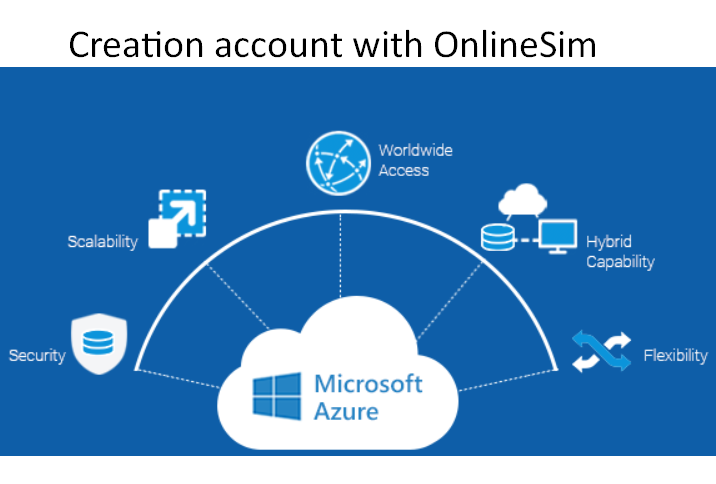
Let's see how Azure works and how to correctly create a Azure account through a virtual phone number.
About Azure service
Azure provides a global network of data centers, enabling businesses to deploy applications closer to their users, reducing latency and improving performance. It also offers a hybrid cloud model, allowing businesses to connect their on-premises infrastructure with Azure and leverage its cloud services.
Some of the popular Azure services include the following:
- Azure Virtual Machines,
- Azure SQL Database,
- Azure Cosmos DB,
- Azure Kubernetes Service,
- Azure Functions,
- Azure Cognitive Services.
Azure also provides integration with other Microsoft products such as Visual Studio and Microsoft 365.
Azure features
Azure is known for its strong security features, including compliance certifications, advanced threat protection, and identity management. It also offers a range of tools and services for monitoring and managing the performance and availability of applications and services running on Azure.
Here are some of the key features and services offered by Microsoft Azure:
- Virtual Machines. Allows you to deploy Windows or Linux virtual machines on Azure, providing scalability, high availability, and easy management.
- App Service. Enables you to build, deploy, and scale web apps, mobile apps, and API apps with support for multiple programming languages.
- Azure Kubernetes Service (AKS). Provides a managed Kubernetes environment for container orchestration, with support for automatic scaling, self-healing, and security features.
- Azure Functions. Offers a serverless computing platform that lets you run event-driven code on-demand, without worrying about infrastructure management.
- Azure Cosmos DB. A globally distributed, multi-model database service that provides low latency, high availability, and elastic scalability for NoSQL workloads.
- Azure SQL Database. A fully managed relational database service that provides scalability, security, and high availability, with support for multiple deployment models.
- Azure Active Directory. A cloud-based identity and access management service that provides Azure single sign on, multi-factor authentication, and identity protection features.
- Azure DevOps. A cloud-based service that provides collaboration, continuous integration, delivery, and deployment capabilities for software development.
- Azure Monitor. A comprehensive monitoring and analytics solution that provides visibility into the performance and health of your Azure resources and applications.
- Azure Security Center. A unified security management solution that provides threat protection, vulnerability management, and compliance features for your Azure workloads.
An Azure account creation process. Step-by-step guide
How to create Azure account? Creating an Azure account is easy, but there are a few key steps you need to go through:
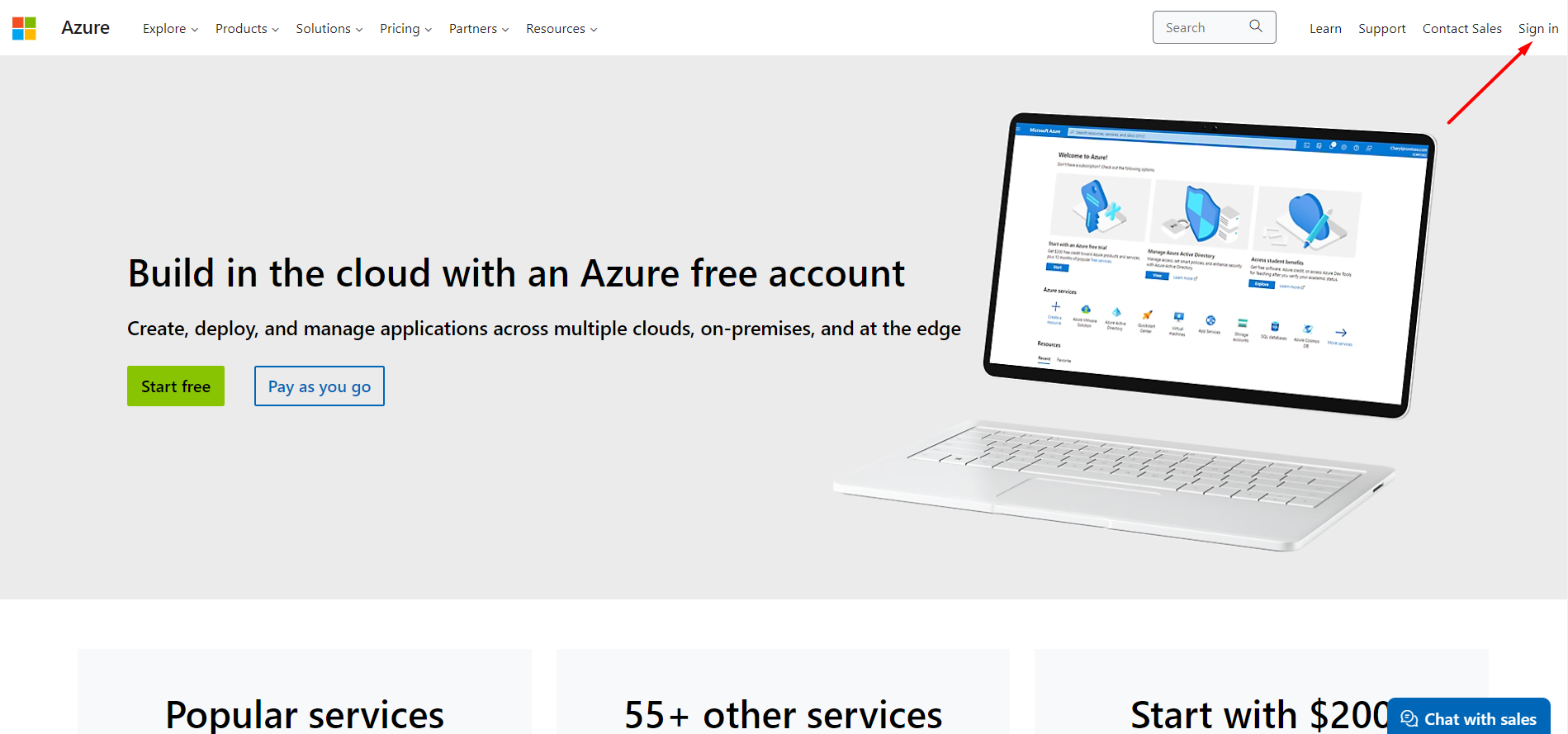
- Azure create new account. You’ll need to provide your personal information, such as name, phone number (here you can use a virtual number from OnlineSim), address and contact details. You’ll also have the chance to select a payment option for any services or products that you might purchase in the future.
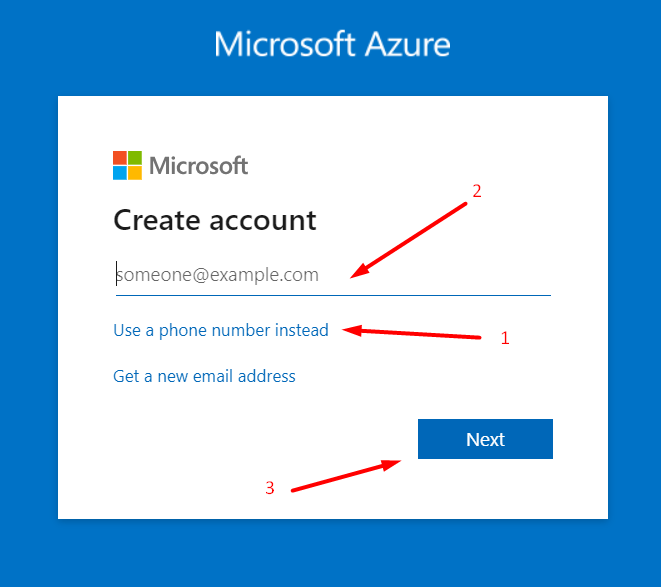
- You need to use enter phone number. If you want to hide your personal phone number or create multiple Azur accounts, you need to use a virtual phone number for registration.
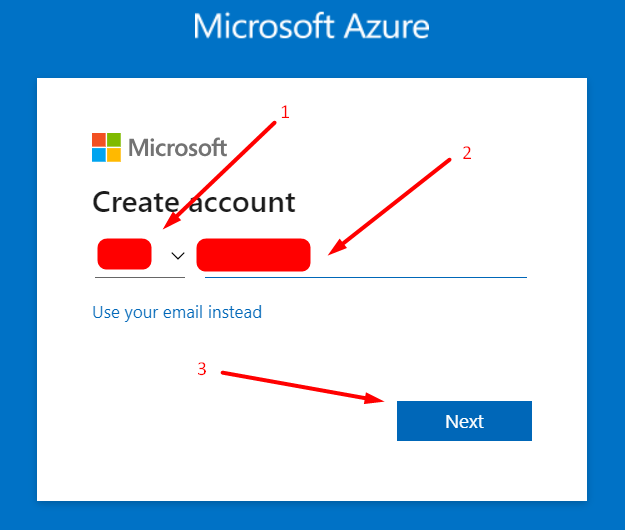
- Create a strong password to protect your account and click Next.
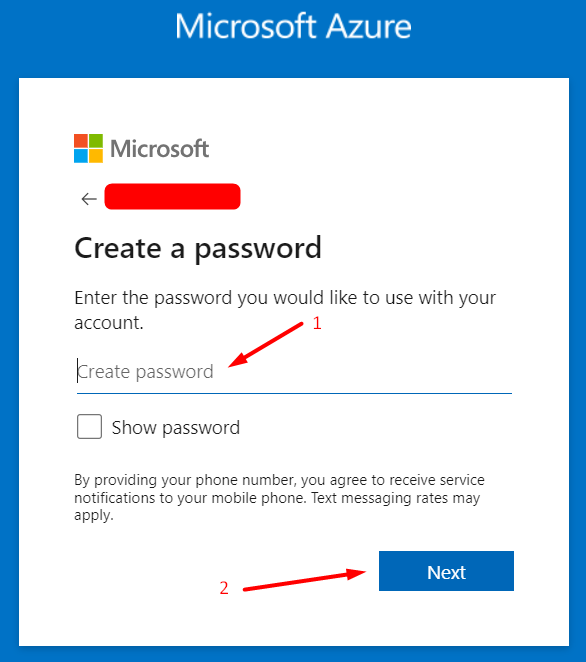
- Enter the confirmation code in the required field. The security code should come in SMS to a fake or personal number telephone.
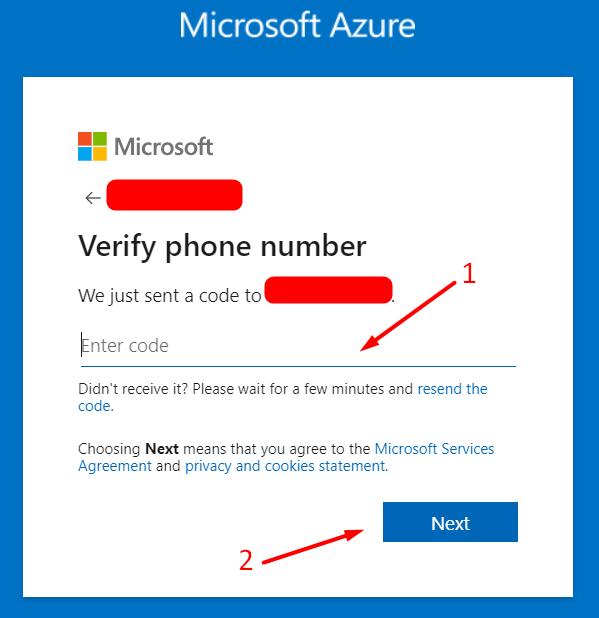
- In order to proceed to the next step, you need to solve the problem and prove that you are not a bot.
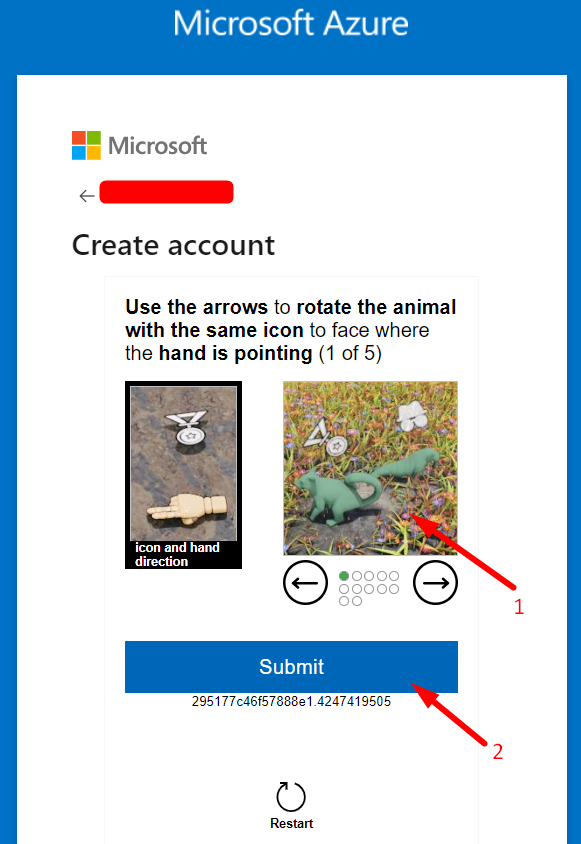
- Fill in the fields with date of birth and country of residence.
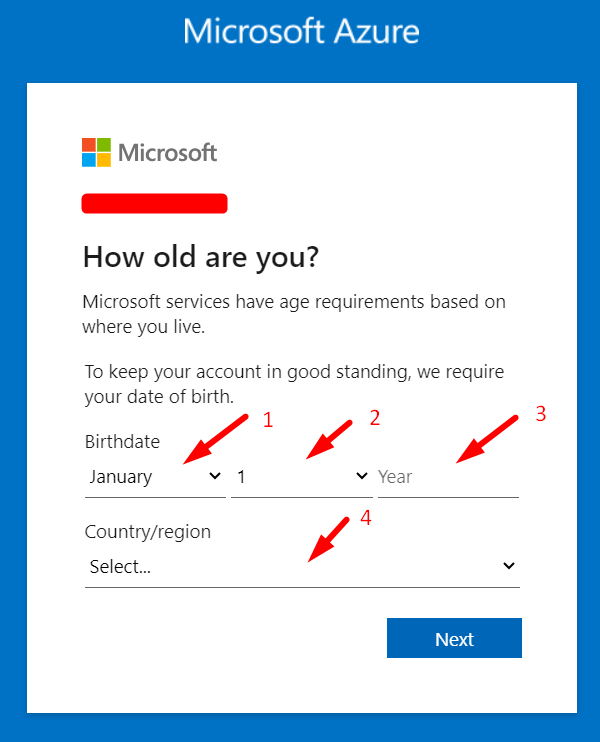
- Confirm your age

- Microsoft Azure wants to link a mailbox to your phone number, so enter your email and request verification.
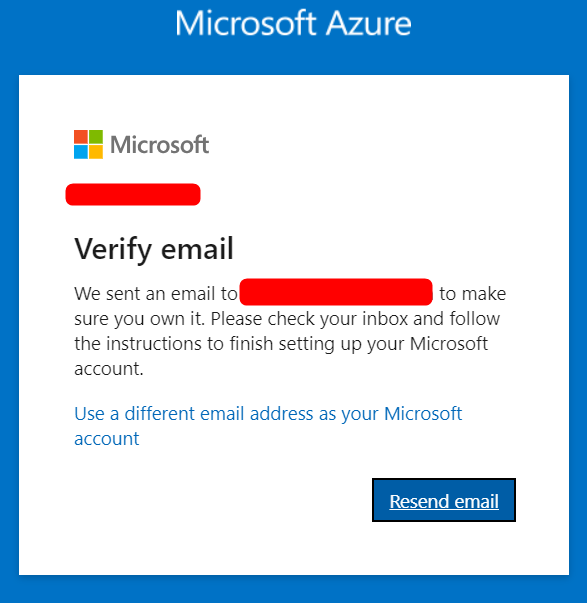
- If all the fields are filled in and the phone number is successfully verified, you will get access to your Microsoft account. With this account you can manage, buy Azure services
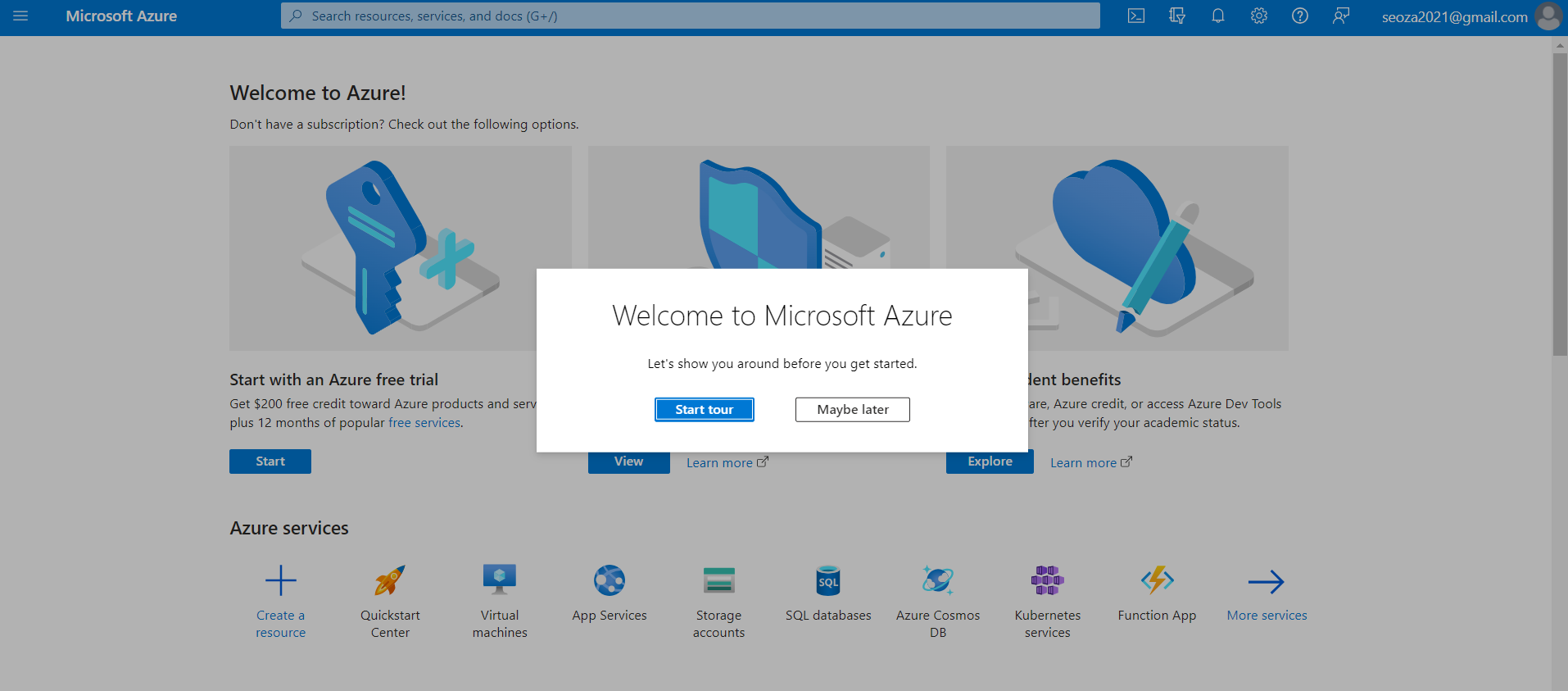
By taking these simple steps, you’ll be up and running with an Azure account create in no time. With the right plan and setup, it can be easy to get started using the power of cloud computing.
OnlineSim virtual phone number to verify your Azure account
OnlineSim is a service of virtual phone numbers. Its virtual directories work like regular numbers. Private phone numbers from OnlineSim are ideal for account registration, SMS confirmation of registration, use while traveling in other countries, business needs, and much more.
For authentication and verification with various services, OnlineSim is worth using. This verified site helps users get virtual numbers that receive authentication codes without using real phone numbers in their accounts. OnlineSim works without fail. Remember that using free apps of the same subject matter is a risk that, in the worst-case scenario, could result in losing all your data.
Azure verification process thanks to OnlineSim:
- Register your OnlineSim account and go to the payments section. You will see a choice of payment methods from which you will have to choose the one that suits you best.
- Choose a virtual number and country on the main page by selecting Azure.
- You must enter the purchased Azure number and send an SMS notification, which will be displayed in your OnlineSim personal account.
- Then a message with a verification code will appear in your OnlineSim account. Please copy and paste it into Azure in the appropriate field.
The site database contains over 10 000 virtual phone numbers from more than 30 countries. The service is easy to use, and all information on the site is intuitive. OnlineSim is ideal for those who need another phone number to verify and validate their Azure account or Azure ad guest account.
Watch our short video about the benefits of renting a phone number for SMS using the OnlineSim service.